Reset, Turn off, Shut down, Start, Pause, Resume, and Reboot VPS
This article will show your how to take these actions, including reset, turn off, shut down, start, pause, resume and reboot, to control your VPS server status.
1. Locate your VPS
Please log in to the Control Panel with your credentials. Then locate your target VPS on the My VPSs page.
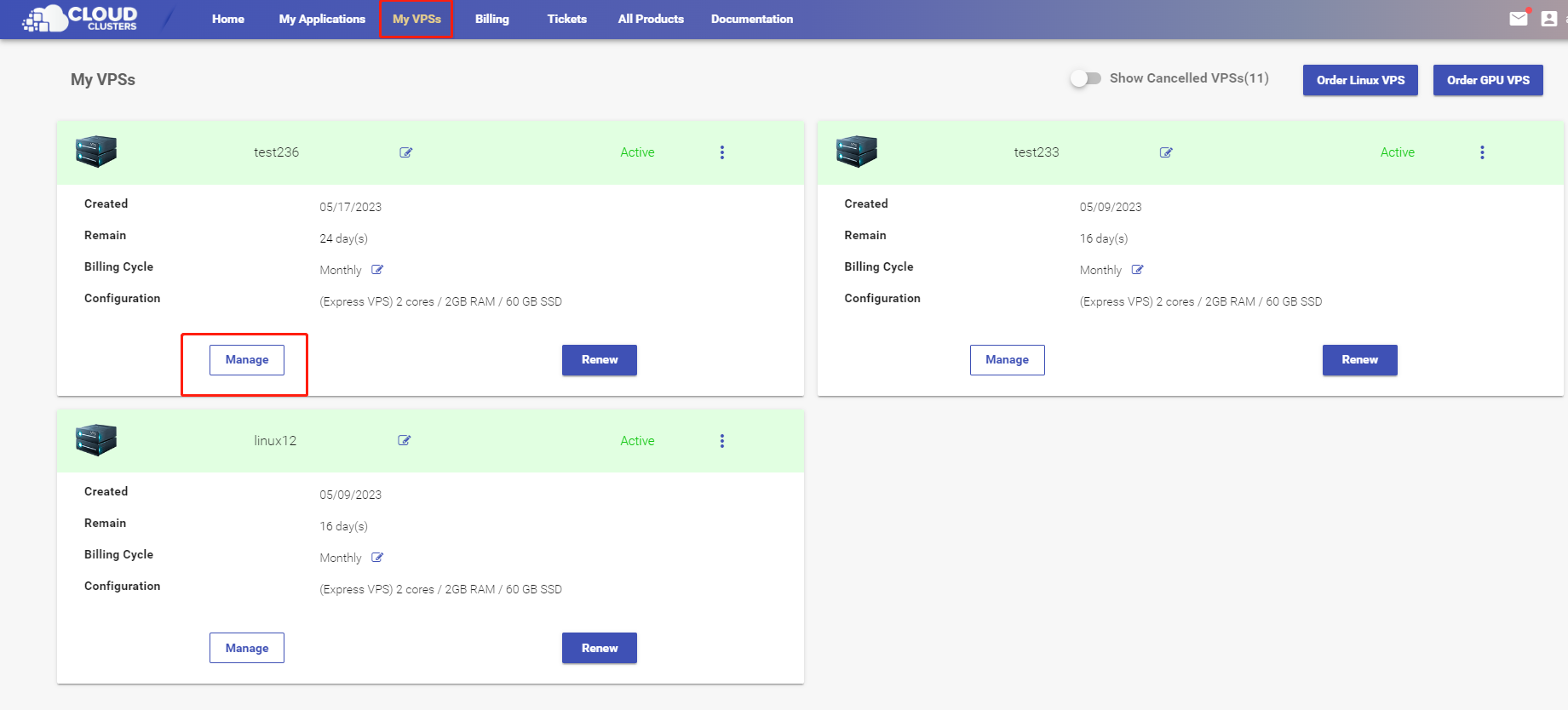
2. Go to the "Server Management" page
Click the Manage button, followed by the Server Management tab in the left navigation bar.
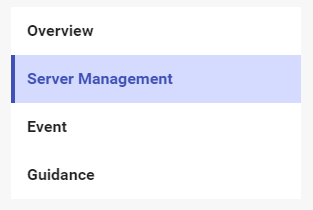
3. Server Control
At the Server Control section on the top, you will see several actions you can take as the screenshot shows.
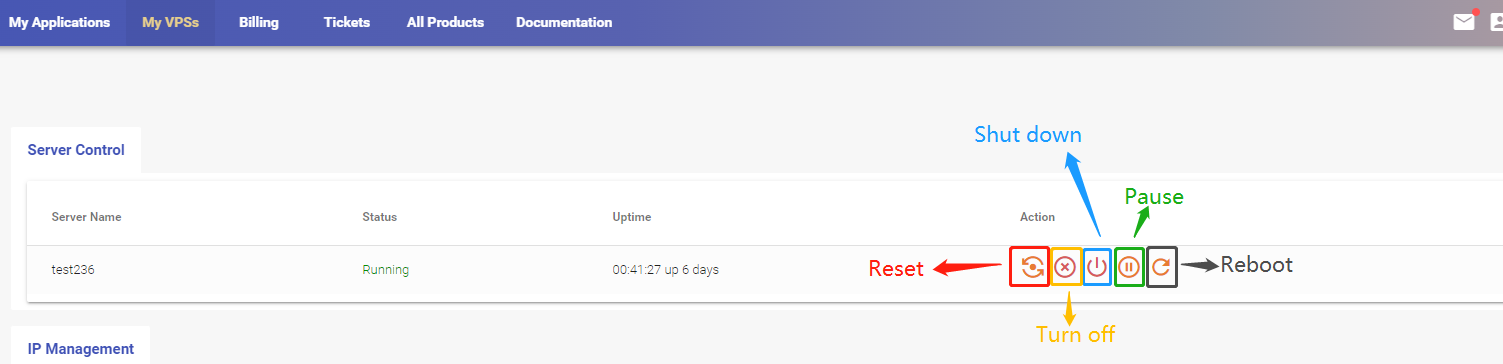
Reset VPS
This action will immediately turn off and restart your VPS without saving data.
Turn off VPS
This action will immediately stop your VPS and terminate all processes without saving data.
Shut Down VPS
This action will power off your VPS completely after saving changes and closing processes.
Power on VPS
This action will turn on your VPS, typically by pressing the power button. After your VPS is shut down or turned off, you can start it by clicking this button.

Pause VPS
This action will temporarily freeze all processes of your VPS and save its state to disk. You can continue to use your VPS by resuming it.
Resume VPS
This action will continue to run your VPS from where it was paused, without losing data or configuration.

Reboot VPS
This action will gracefully shut down and restart your VPS, allowing it to save data and terminate processes properly.